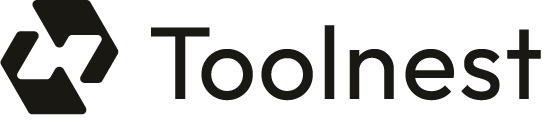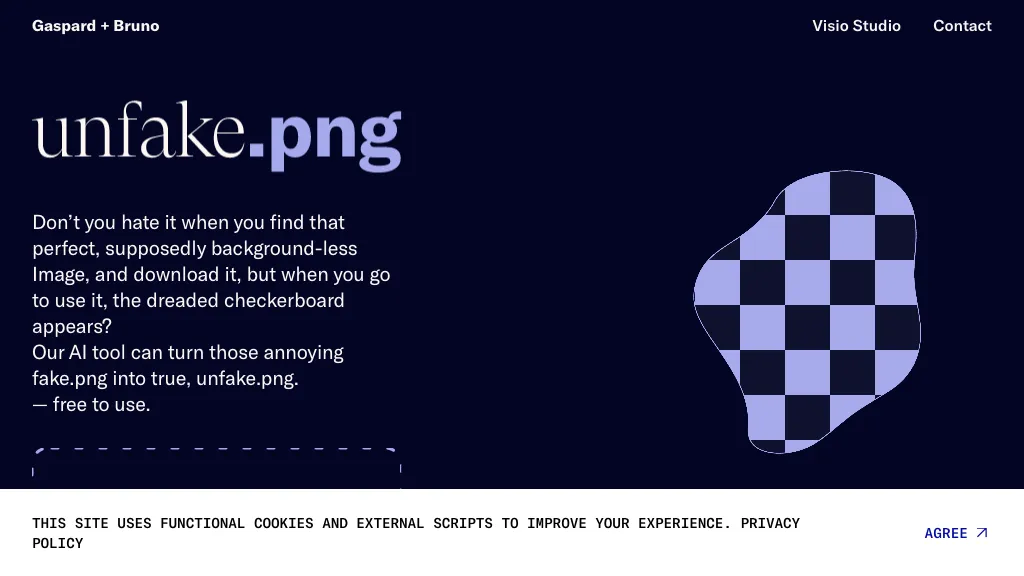What is Unfake?
Unfake is an AI-powered online tool for easily converting pictures with fake grids on them into real images with the background missing. This free web utility features a very user-friendly interface and drag-and-drop support for file selection. Upload images of up to 200MB in size; it will clean and convert them into new background-free .png files at the best quality using AI. Besides, Unfake’s website includes detailed documentation, a contact page, and clearly stated privacy policies.
Key Features & Benefits of Unfake
Unfake comes with a great deal of features that help different types of users. Some of the key features and their benefits are stated below:
-
Image Transformation:
It changes fake transparency grids images into real background-free images. -
Background Removal:
The feature can efficiently eliminate unwanted backgrounds from an image. -
Drag & Drop File Selection:
Simplify uploading images by dragging & then dropping files. -
Large File Support:
Users can upload images of up to 200MB in size. -
Documentation:
Users have comprehensive guides and documentation at their disposal.
These features make Unfake an extremely useful tool for any person who wants to get clean images with no backgrounds quickly and efficiently.
Use Cases and Applications of Unfake
Unfake has a wide range of applications across various industries. Here are some specific examples:
-
E-commerce:
Get rid of fake transparency grids on product images so that they are cleaner and more professional in listing. -
Graphic Design:
Make logos and other design elements translucent in an instant. -
Digital Archiving:
Clean up your scanned documents for easier digital storage and retrieval.
Unfake is used by a huge user base that comprises graphic designers, content creators, digital marketers, e-commerce managers, and web developers.
How to Use Unfake
Unfake is very easy to use. To use it effectively, do the following:
- Go to the Unfake website.
- Drag and drop your image file; you can also click to upload.
- Upload an image and let the AI process it. This might take a second depending on your file size.
- Download a brand new background-free .png after the processing.
Best Practice:
Make sure images are clear and under the maximum 200 MB limit for best performance.
How Unfake Works
Unfake makes use of AI’s sophisticated algorithms in identifying and removing fake transparency grids from images. The process involves:
-
File Upload:
Users can upload images for analysis by the AI. -
Scan for Image:
Artificial Intelligence identifies and isolates the fake transparency grid in the image. -
Remove Background:
A detected grid is removed to leave only the clean image with no background.
This workflow provides that users have high-quality background-free images with less effort.
Pros and Cons of Unfake
Like any tool, Unfake has its pros and cons. Here are some of them based on user feedback:
Pros
- It is free to be used, thus allowing a lot of users.
- Drag Along with Drop Interface for Easy Upload of Files.
- It supports large files of about 200MB.
- It produces high quality, background-free images.
Cons
- It takes time to process very large files.
- It is limited to removing fake transparency grids but does not offer advanced features of image editing.
Overall, people love Unfake due to its ease of use and the effectiveness of the background removal.
Conclusion about Unfake
In other words, Unfake is a robust AI tool for making images that are really background-free from those with fake transparency grids. It’s also user-friendly, accepts large files, and it’s free; therefore, it’s the best for most graphic designers, content makers, and digital marketers. Even with some of its shortcomings, the general benefits and the ease of use make it a goldmine to anyone looking forward to clean, professional images.
Looking ahead, we can only expect more updates and new features that further increase the capacity and user experience of Unfake.
Unfake FAQs
Here are some of the frequently asked questions about Unfake:
-
How to upload an image on Unfake?
Simply go to the Unfake website and drag and drop your image file in the area indicated, or click to upload. -
What is the maximum file size Unfake can handle?
Unfake processes images up to 200MB in size. -
Is Unfake really free to use?
Yes, Unfake is free for now. -
What kind of images does Unfake work on?
Unfake specializes in the removal of fake transparency grids. On account of this, Unfake does especially well with product images, logos, and scanned documents. -
Does Unfake have any other image editing functionality?
Currently, Unfake is focused on background removal and does not offer additional advanced image editing features.