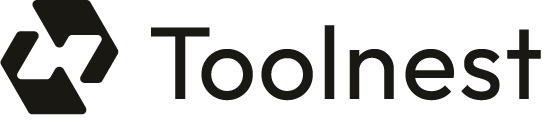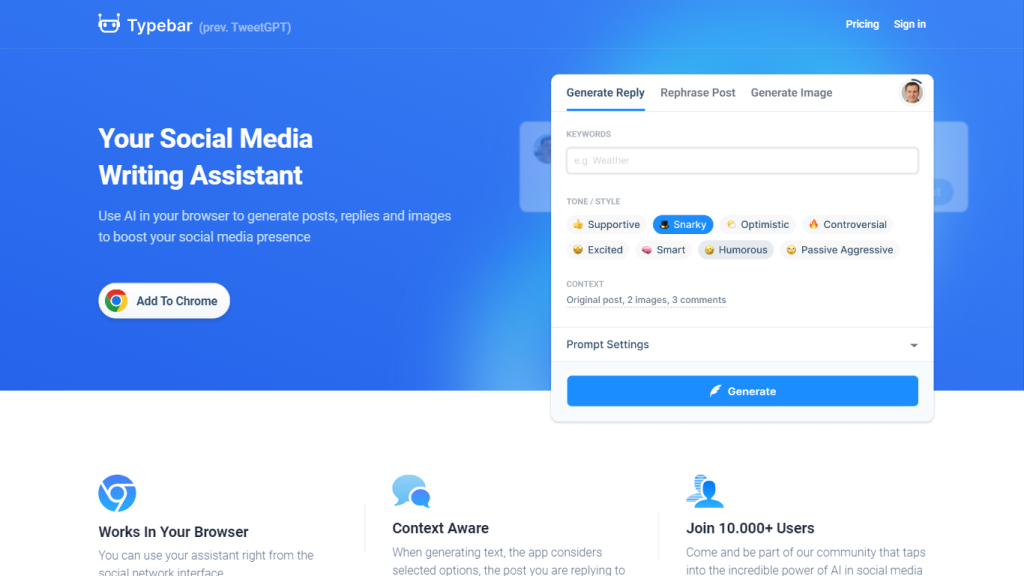What is Typebar?
Typebar, previously TweetGPT, is a Chrome Extension developed to make social media management and the experience of using social media easy through the power of Artificial Intelligence. Accessible just from your browser, Typebar can help in creating posts, replies, and visually pleasing graphics for multiple social media like Twitter, Instagram, Facebook, and LinkedIn. It can understand the context: that means, it can create posts in connection with the nature of the post it is replying to within the specific social network in use. It supports more than 50 languages and thus enables people from all over the world to easily cross language barriers.
Key Features of Typebar and Benefits
Top Features:
- Context-aware Browser Assistant: Replies and posts are suggested in respect to the context being seen in the browser.
- Plays with All the Major Social Networks: It runs with Twitter, Instagram, Facebook, and LinkedIn.
- Multilanguage Generation: It is capable of generating content in over 50 languages such as English, Japanese, Chinese, etc.
- Image Generation: The generation of Images through DALLE-2 and DALLE-3 machine models on user prompts.
- Subscription Options: The free plan with basic features and premium plans with improved content generation powers.
Benefits:
- Improves productivity by automating the content-generating process.
- One of the ways to maintain a consistent brand voice across multiple social platforms.
- Its extensive multi-language support helps in breaking the language barrier.
- Offers both free and premium subscription options.
Application
Typebar is found to be applicable from an average Facebook user to the professional marketer who wants to make the utmost use of his or her social media campaign.
Use Cases Typebar has
A few of them are:
- Individual User: Generate good-looking posts and replies on your private profiles in social media with ease.
- Business: Show a consistent and professional image on all diverse, available, and recently used platforms.
- Automates content creation, allowing marketers more time for strategic planning and analysis.
- It would not only help e-commerce, but also all other industries such as digital marketing and customer support. For instance, digital marketing agencies can use this tool to create in-the-moment and contextually correct content for all their clients.
How to Use Typebar
Step by Step:
- Go to Chrome Web Store, search for the Typebar extension, and install the extension.
- Click on the Typebar icon next to the text field within the post or on many popular social media platforms.
- Select the “Generate Image” if you want to insert multimedia to your post.
- You can change the auto-generated content, if you need to.
- “Insert” it in your social media post or you click on the “Re-generate” button for a fresh version.
Tips and Best Practices:
- Do experiment with the context-aware option for more relevance and engagement of the content.
- Leverage the multi-language functionality for broader reach.
- Keep changing and updating, such generated content to ensure that it conforms with brand voice all the time.
User Interface and Navigation:
Typebar is designed very intuitively and user-friendly – When installed in your browser, altogether changes your content creation experience. Typebar uses advanced AI models—DALLE-2 and DALLE-3—to generate text and even image content in line with user commands. That’s not all; the same tool is context-aware and knows what content to bring forth with respect to the post being replied to and the social platform it is working on. Through the context and language of the input, Typebar can come up with customized content matching what the user needs.
Pros of Typebar
- Helps you create content faster and easily.
- It can be used in multiple languages so it’s suitable for an international audience.
- Can be customized to free or one of the premium plans made by the company.
- Used to make beautiful quality images to accompany any social media post.
Cons
- Some manual editing may be required to tweak the content to be on brand or communications.
- Needs internet connectivity to generate content.
Customer Testimonials:
Overall, the majority of users appreciate Typebar for its effectiveness and ease of use when it comes to social media management. Few of them, however, stated that occasionally it requires manual tweaks.
Typebar FAQs
Frequently Asked Questions:
-
How do I insert pictures within my social media post?
Simply click the Typebar icon just beside the area you are typing your text. Select ‘Generate Image’ and once you find the image suitable enough, click ‘Insert’ or Save.
-
Is there any option to preview the post before publishing it?
Yeah, you always have control over the final decision for publishing. You can accept the generated text or use the ‘Regenerate’ button for a new version.
-
What data is being sent to your service?
Typebar requires registration with an email to prevent bot attacks. Сhosen settings and messages you respond to go to the server. You can find more details in our Privacy Policy.
-
Do you have the ability to provide a spell check or review my grammar for my posts?
Typebar wasn’t really designed to check things like your spelling, but you could either ask the AI to perform some text editing or do it for you.
-
What to do if the extension is acting wrong?
If problems using the ‘Report a bug’ button within the extension or email [email protected].