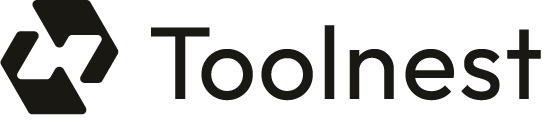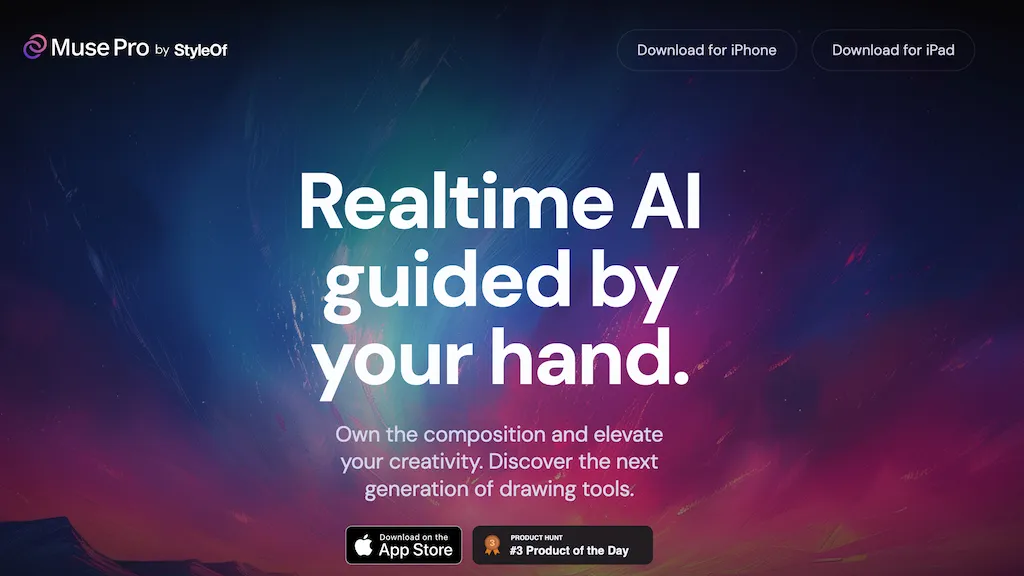What is Muse Pro?
Muse Pro is the next generation AI tool for boosting creativity and perfecting the drawing art. Mixing in recognizable drawing tools with the latest AI technology, minute guidance in real-time brings all of your ideas into life. It supports pressure sensitivity with an Apple Pencil for the precise control of each stroke. With this tool set, you’ll find a text-to-image feature to help you visualize your ideas in a second and a randomize feature that perhaps gets you out of your comfort zone. Then again, avoid creative block with these features: Text-to-image allows you for quick visualization, and randomize helps spark new ideas. Whether you’re developing your artwork with intuitive sliders, upscaling outputs for print quality, or just experimenting with layers, the creative possibilities are truly endless with Muse Pro on your iPad.
Muse Pro’s Key Features & Benefits
Guided drawing in real-time: Instant feedback and inspiration as you draw.
Apple Pencil pressure sensitivity support: Get precise control over strokes.
Text-to-image feature: Set words to visuals in a fast way to enable quicker creation.
Randomize function: Come up with something new each time and avoid creative blocks.
Layer experimentation: Refine and build on your artwork.
Benefits accruing from the use of Muse Pro are immense. The software helps not only the artists and illustrators to achieve better results but also speeds up the creative process to easily experiment with new ideas, refine your work. Its intuitive design, combined with professional features, makes it unique for anyone who wants to raise their digital art to the next level.
Muse Pro Use Cases and Applications
The Muse Pro is versatile and can be used in so many different ways, such as enhancing skill and artistic ability-real-time guidance for accurate control and beautiful results with the Apple Pencil-and the turning of ideas into visuals with text-to-image capabilities.
Overcoming Creative Blocks: The randomize function helps users come up with new ideas and overcome creative blocks, making them at their flowing best.
This tool would be helpful not only for different artists and illustrators but also for those who love digital art, creative professionals, designers, and hobbyists alike.
How to Use Muse Pro
Muse Pro is pretty easy to work with due to its friendly interface. Here’s how you can use it, step by step:
-
Download and install: Get the latest version of Muse Pro from the App Store on your iPad.
-
Open the app: Fire up Muse Pro and get a feel for the interface.
-
Connect your Apple Pencil: Make sure it’s connected for the best drawing experience.
-
Create a new project: Create from scratch or use a starting point generated by text-to-image.
-
Draw with live guidance: Make strokes with AI guiding for better strokes and artwork in general.
-
Experiment with layers: Detail and make more interesting various aspects of your drawing with the use of layers.
-
Save and export: Save your work and then export your work in desired format once you are done with your work.
For best results take advantage of randomize to see new ideas and intuitive sliders to fine tune your artwork.
How Muse Pro Works
Advanced AI algorithms support Muse Pro; besides the enhanced technologies in the back end-from complex machine learning models which track every stroke of yours in real time and make suggestions for their improvement, to text-to-image conversion using natural language processing to comprehend the input text and generate corresponding visuals. Randomize is powered by generative algorithms to come up with new and innovative ideas to keep you always inspired and creative.
It’s set up in such a way that it will be smooth and allow you to express your creativity while the AI does the technical part, making sure the drawing experience is smooth and enjoyable.
Pros and Cons of Muse Pro
Like any other tool out there, Muse Pro comes with several pros and cons:
Pros:
-
Real-time guidance given by AI assists in enhancing the drawing skills.
-
The integration of an Apple pencil further enhances control and precision in drawing.
-
Text-to-image feature helps in speeding up the creative process.
-
Randomize is a useful tool that will help conquer creative blocks.
-
This is user-friendly for people of all skills.
Cons:
-
Items needed are an iPad and an Apple Pencil, and they are out of the budget of almost everyone.
-
May take some time to get adjusted and learn in case one has less experience in digital drawing tools.
Overall, people found this tool helpful to develop creativity and enhance their drawing capability.
Price of Muse Pro
Muse Pro is designed with different pricing for different types of users. It did not give the price details for each of these categories, but similar tools often have subscription models that provide periodic access to updates and all of their features. Compared to its competitors, Muse Pro promises great value for money with its unique combination of AI technologies and drawing tools, from which amateur and professional artists and creative professionals will definitely benefit.
Conclusion on Muse Pro
In a nutshell, Muse Pro is a great tool that unites traditional drawing and advanced AI to boost creativity and refinement of artwork. The tool’s crucial features, such as real-time guidance, text-to-picture conversion, and the randomize function, will surely serve in good stead for all categories of artists. Of course, this will necessitate an iPad and Apple Pencil, but considering the power at hand, this is well worth any minor drawbacks. As AI technology has continued to develop, we can only imagine what more exciting updates and features future versions of Muse Pro will introduce.
Muse Pro FAQs
Q: What devices does Muse Pro support?
A: The work area in Muse Pro is designed to be used on an iPad, and works best when combined with the Apple Pencil for accurate control and line variation through pressure sensitivity.
Q: Can you use Muse Pro without an Apple Pencil?
A: Yes, you can; however, the experience and precision are not as good.
Q: Does Muse Pro require an internet connection?
A: Some features, like text-to-image, require internet connectivity, but most of the functionalities of drawing can be done offline.
Q: Are there any tutorials for Muse Pro?
A: Yes, Muse Pro does have in-app tutorials and guides on how a user can use the tool.
Q: How often is Muse Pro updated?
A: The active development team continuously updates Muse Pro with more features and enhancements based on user feedback.
Feel free to search for the support section within the app or visit the official website for more help or tips.