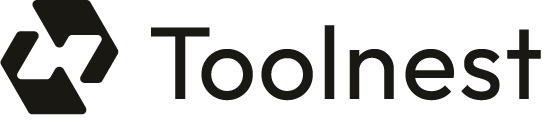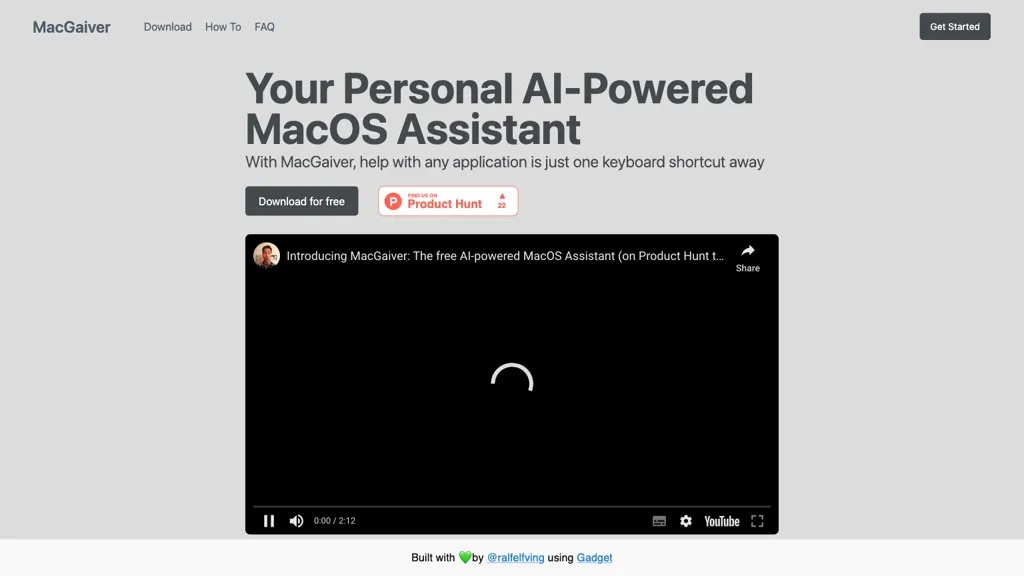What is MacGaiver?
MacGaiver is a macOS AI surrogate that can respond to your questions contextually in a snap with an easy-to-remember keypress. In both speak and type scenarios, MacGaiver knows when the response needs to be obtained contextually while keeping the user in the flow.
By utilizing OpenAI’s GPT-5 and Vision API, MacGaiver takes a screenshot of the currently active window, analyzes it, and then gives relevant responses to the user. A central focus of this integration is efficiency, so their workflow’s integrity is preserved uninterrupted.
MacGaiver—Key Features & Benefits
MacGaiver hosts features and benefits developed in such a way as to foster productivity and smoothen user interaction. These include:
- Activation with a simple keyboard shortcut
- Support for both typed and spoken questions.
- Integrates with OpenAI’s GPT-5 for smart responses.
- Capture and analyze screenshots in real-time using Vision API.
- User experience, emphasizing efficacy, the least disruption in workflow
One more thing that MacGaiver can bring is its ability to give instant and context-aware answers and a homemate level of assimilationment to the macOS environment that makes it one of the best solutions for which class of users.
Use Cases and Applications of MacGaiver
MacGaiver can be applied in a lot of situations to improve productivity and problem-solving, like to:
- Instantly fetch code snippets and solutions from Stack Overflow without having to leave your current application.
- Troubleshoot technical issues with step-by-step guides or tutorials relevant to the active window without ever needing to break your workflow.
- Get tips, shortcuts, and tool recommendations for the current task at hand, reducing the time spent searching manually.
It is useful to any tech professional, student, or power user who needs to get hold of some information or tools in a jiffy.
How to Use MacGaiver
Using MacGaiver is quite easy and simple. Follow the steps below to do so.
- Download and install MacGaiver onto your macOS device.
- Using the keyboard shortcut, turn MacGaiver on.
- Type or say your question in the app window.
MacGaiver does a snapshot of the active window, analyses it, and gives a context-aware answer. To optimize the experience, set up your microphone if you like to ask your questions in voice. Get to know the keyboard shortcuts to use MacGaiver efficiently.
How MacGaiver Works
MacGaiver is developed based on advanced technologies for giving intelligent and context-aware replies. Overall, this is how it works:
At the core of MacGyver is OpenAI’s GPT-5 model, known for its knowledge of natural languages and generating skills. The Vision API is also employed in order to take screenshots of windows and process their contents such that responses are appropriate to the moment.
This workflow blocks the screenshot and sends it out for processing and then uses that merged power of the GPT-5 and the Vision API to make a response that is served back and shown to the user. All this happens very quickly so it doesn’t really mess with the user’s workflow.
MacGaiver Pros and Cons
Like every tool out there, MacGaiver has its fair share of pros and cons. Below are some of the considerations:
Pros
- Native integration with macOS to enrich the workflow of its users.
- Intelligent context-aware replies with the help of advanced AI technologies.
- Efficient solution of problems and increase of productivity.
Cons
- The AI processing is internet dependent.
- Possible privacy issues related to screenshot analysis.
User Response
The users have had an overwhelming response, with most terming the tool efficient and easy to use.
MacGaiver FAQs
On what platforms is MacGaiver available?
MacGaiver is only available on macOS.
Do I need to be connected to the internet to use MacGaiver?
Yes, it requires an internet connection for AI processing and receiving responses.
How safe is my data with MacGaiver?
MacGaiver does not compromise on the privacy of its users. However, it will always be in one’s best interest to go through the privacy policy for detailed information on handling data.
Can I change the activate keyboard shortcut?
Yes, this option is available in the Settings menu of the application and can be changed to a key of your choice.