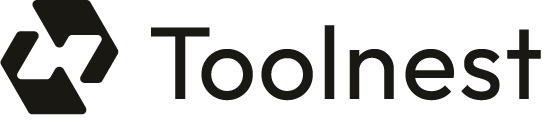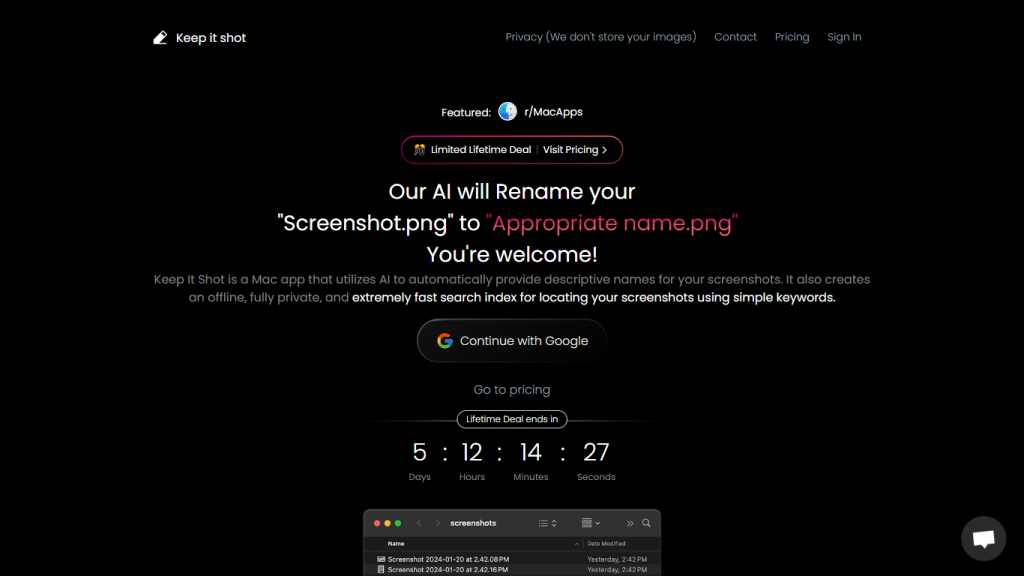What is Keep It Shot?
Keep It Shot is an innovative app for renaming all of your screen captures in a semiautomatic way using the contents of the capture. AI in advanced motion often makes itself look like magic in that the tool sets full descriptions for each screenshot so you can identify them in no time. The tool works offline, meaning no images will ever be uploaded to the cloud. It only turns chaos into an orderly library in the name of speed and simplicity in bulk renaming of screenshots. That is to say, it doesn’t.
Key Features & Benefits of Keep It Shot
Key Features:
- Automated Descriptive Naming: AI-powered automated descriptive naming of screenshots
- Offline, Private Search Index: Instant, private, local search of screenshots by keywords.
- Rename Hundreds of Screenshots in Seconds: While a progress bar is working its magic on each modification, a user will have renamed hundreds of screenshots. The user may set preferences for renaming to their liking and can then have new screenshots automatically renamed.
- Revert with Ease: If they wanted to, users could revert to old screenshot names with a single click.
Benefits:
- Smarter Organization: Amorphous blobs of screenshots are converted to neatly categorized libraries.
- More Efficiency: Any screenshot is at your reach in no time through the feature of offline search.
- Assured Privacy: With no data sent out to the cloud, users’ privacy is fully guarded.
- Time Saved: Multiple screenshots are renamed with just two clicks.
- Customizable: The naming is totally as per your need.
Use Cases And Applications Of Keep It Shot
Keep It Shot has proved to be versatile and finds applications in the following cases:
-
Professional Use:
Designers, developers, and project managers alike can easily organize all their screenshots in an orderly archive for reference visuals. -
Educational Use:
Save yourself from a lot of time spent organizing and searching through teaching and learning resources captured as screenshots by teachers and students, keeping them in good order. -
Personal Use:
These could be private screenshot collections that one can quickly keep tidy and searchable—shared hobby projects or daily use.
How to Use Keep It Shot
Step-by-Step Guide:
-
Download and Install:
Download from their official website and install Keep It Shot on your Mac. -
Initial Setup:
Open the app and set it up for the first time by following the setup steps and configuring settings. -
Import Screenshots:
Import all your existing screenshots into the app; it will auto-generate descriptive names for them. -
Search and Arrange:
Some of the screenshots will be findable straight away with its offline search system; others can be organized as many times as needed. -
Bulk Rename:
Just select several screenshots, trigger the bulk rename function, and all the selected screenshots will be renamed to new names in just two clicks. -
Reverse Changes:
If needed, one click and the names of the selected screenshots will revert to the old original name.
Tips and Best Practices
Keep updating your naming preferences from time to time so that new screenshots start assuming the new categorizations of your needs, which change with time. Utilize the offline search feature regularly so that you get familiar with all the things it can do to refine your workflow efficiency.
Keep It Shot applies artificial intelligence powers to screenshot management. AI algorithms go through every screenshot in it to identify a descriptive name for what’s in that screenshot. And, of course, all this is done on your device; nothing will be sent to the cloud. A local search index is created inside the app so that users can look for screenshots with keywords in just a lickety-split.
The workflow is just simple: import your screenshots, AI suggests the names, and the offline search allows you to get them back with speed. Actually, renaming all screenshots is even easier to manage in bulk.
Pros and Cons
Pros
- Total privacy: There’s no existence of cloud storage, hence complete privacy is guaranteed.
- Efficiency: This helps in organizing and finding screenshots quickly.
- Personalization: Renaming features that you like.
- Ease of use: User-friendly and quick, both in renaming and reverting.
Cons
- It is available for Mac OS X users.
- One needs to spend some time learning how to fully implement and use the tool.
Keep It Shot Cost
It uses a freemium model. Default functionality is free of charge, while extra functionality is paid. This will allow you to familiarize yourself with the basic functionality and then make a choice about purchasing additional features.
Conclusion of Keep It Shot
In a nutshell, Keep It Shot is an all-in-one Mac screenshot management and organization tool. The tool is one that professionals and personal users must have in their arsenal for AI-driven naming, offline search capability, and bulk renaming. The services currently avail themselves to Mac users only, but the strong features and consideration of privacy give it a plus in the market.
Perhaps future updates would make the features for various platforms more compatible, among other features that make the app more useful and easier to interact with.
Frequently Asked Questions about Keep It Shot
What does Keep It Shot mean?
Keep It Shot is a Mac app for automatically naming your screenshot descriptively with AI powers, so they can be organized and then much more easily found with fast offline search.
Does Keep It Shot offer offline search?
Yes, one of its strong suits is searching offline for screenshots in-app, so you can find screenshots right on your local device in seconds and not leak your data anywhere.
How does Keep It Shot manage my privacy?
You get full privacy with Keep It Shot: it creates an offline index for your screenshots, while your images never get stored or processed in the cloud.
How easy is it to rename screenshots with Keep It Shot?
You can rename huge batches of screenshots with just two clicks and track the renaming process via the progress bar.
Can I set my renaming preferences or revert changes in Keep It Shot?
Yes, it’s pretty easy to set your preferences within the app. If the AI-generated names don’t feel right, you can always revert to the original ones with one tap.