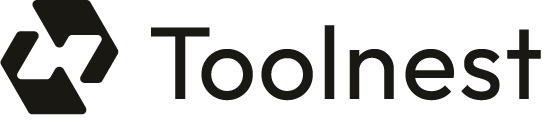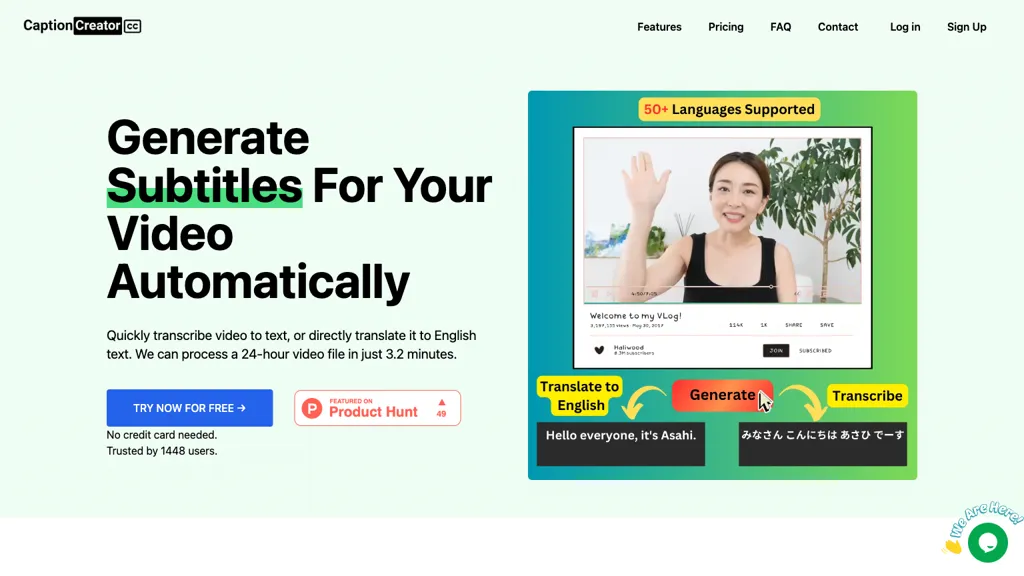What is CaptionCreator?
CaptionCreator is an advanced AI tool for fast video subtitling. It allows users to automatically transcribe and translate video content from English into more than 50 painstakingly supported languages. It is extremely fast, with the capacity to process a 24-hour-long video file in 3.2 minutes. A user can upload his/her video or audio file, generate subtitles, and then edit and download those subtitles in the preferred format. The number of audio settings, such as loud audio environments, is also allowed, which again makes the tool fairly adaptive to user needs. Furthermore, the tool also allows the viewing of a 30-day subscription plan.
Key Features & Benefits of CaptionCreator
- Automated caption creation for videos
- Standing out of an ability to transcribe and translate
- Can process large video files in the shortest time possible
- More than 50 languages with multilingual audio support
- Supporting different formats for export: SRT, plain text, VTT
Here, with the use of CaptionCreator, users will benefit from faster subtitle creation, multi-language support, and flexibility in a wide range of export formats. It can work perfectly with different accents and noisy audio backgrounds, making it quite reliable for content creators, teachers, and marketers.
CaptionCreator Use Cases and Applications
More educational videos: Auto-produce precise subtitles in 50 languages to make sure that it will reach an international audience and save a lot of time.
More marketing videos: Transcribe and translate marketing material into over 50 languages, handling different types of accents without hassle.
More training videos: Super-fast captioning of videos through CaptionCreator’s high-speed processing, which can be easily edited and exported in different types adapted to several platforms.
The tool is widely used by videographers, content developers, linguists, multimedia editors, pop-culture gurus, and educators on YouTube to help make their work available in multiple languages while being ADA-compliant.
How to Use CaptionCreator
Use the following steps:
- Select the video and the audio file to upload.
- Click the button to start creating captions.
- Review and edit the proposed captions.
- Complete the final caption for export in the necessary format (SRT, plain text, VTT).
For optimal functioning, please ensure that your audio is as clean as possible, though CaptionCreator can tolerate some level of noise in the background. It is essential you get conversant with this interface so that you can work in an effective manner as you progress to the editing of scripts.
How CaptionCreator Works
CaptionCreator uses advanced artificial intelligence for the accurate transcription and translation of spoken texts. It detects the pattern of speech from an audio input, then translates and transcribes it into text, hence multilinguistic; it can rapidly process long video files and is suitable for efficient generation of subtitles. The workflow is pretty straightforward: uploading of files, automatic transcription and translation, and the final step of editing and exporting subtitles.
Pros and Cons of CaptionCreator
Pros
- Subtitle creation is very productive and fast
- Supports more than 50 languages and various accents
- Works well with noisy audio backdrops
- Different export options are available: SRT, plain text, VTT
- Has monthly subscription with credit good for 30 days
Possible Cons
- Free version is limited
- Subscription credits only last for 30 days
Based on customer feedback, users have been very satisfied with CaptionCreator. Many users endorse the tool for its speed and accuracy in creating subtitles.
Conclusion for CaptionCreator
CaptionCreator is obviously one of the strongest tools for automatic subtitle creation in a video, holding a variety of features to fit versatile users’ needs. It is valuable, considering the content creators, educators, and marketers for its fast processing speed, support of multiple languages, and flexible options for export. Although free limitations and the fact that the credits obtained have to be spent within 30 days are deterrent factors, the aggregate benefits and user satisfaction cannot stop recommending it as a tool for quick and efficient subtitle creation. Future improvements in the system might bring further flexibility and power to the application.
CaptionCreator FAQs
What file formats am I able to export the subtitles to using CaptionCreator?
CaptionCreator supports SRT, plain text, and VTT file formats for exporting the subtitles.
How long does it take to process a video file?
CaptionCreator can process a 24-hour video file in about 3.2 minutes.
How many languages does CaptionCreator support?
CaptionCreator supports over 50 languages; hence, answering the need for multilingual transcription and translations.
What pricing model does CaptionCreator offer?
CaptionCreator has the Freemium model; the basic pricing package will be $6.99 for one, valid over 30 days. One credit will be equal to one minute in transcription or translation.
Does CaptionCreator work with noisy audio backgrounds?
Yes, CaptionCreator does handle noisy audio backgrounds to provide the best services in less-than-ideal audio conditions of transcription and translation.