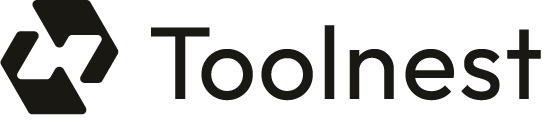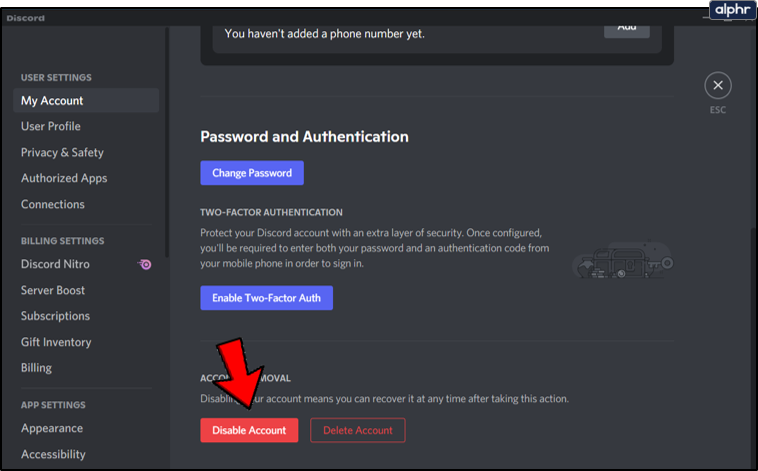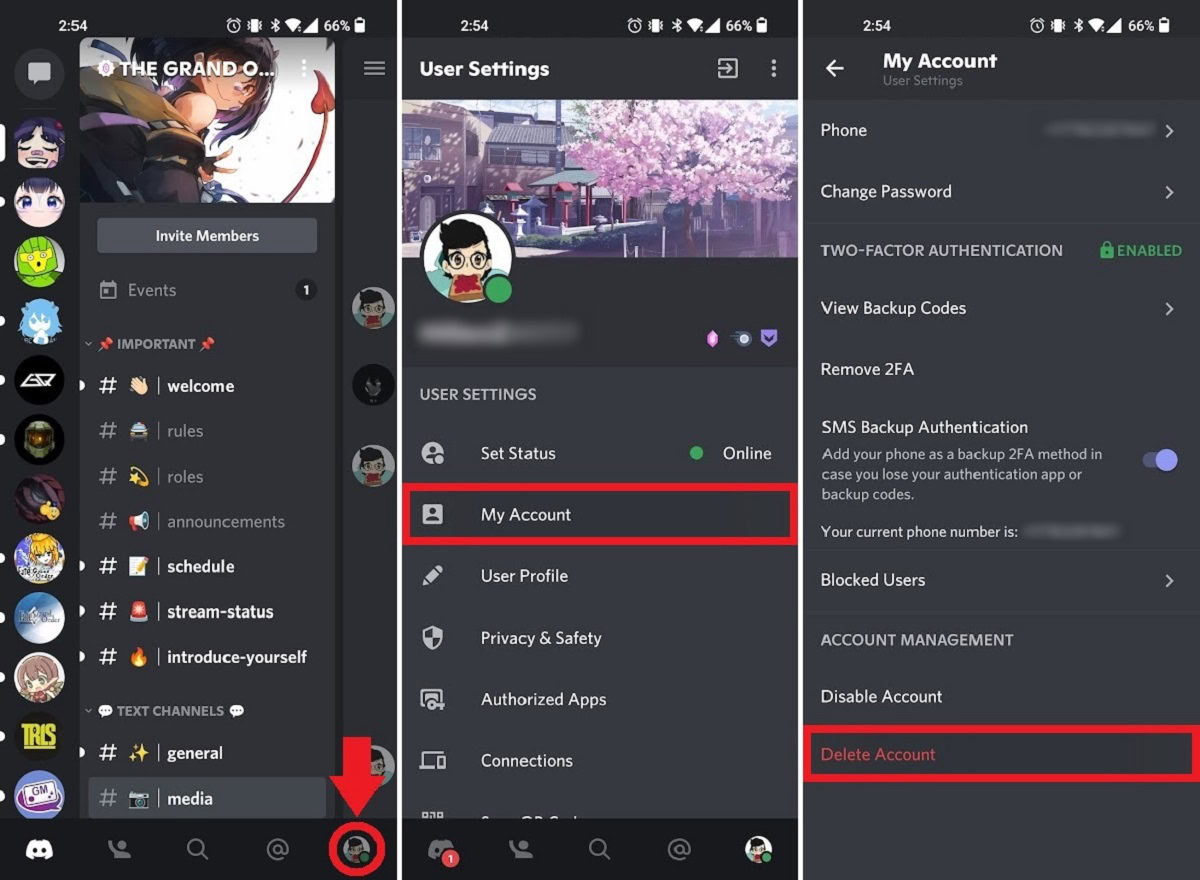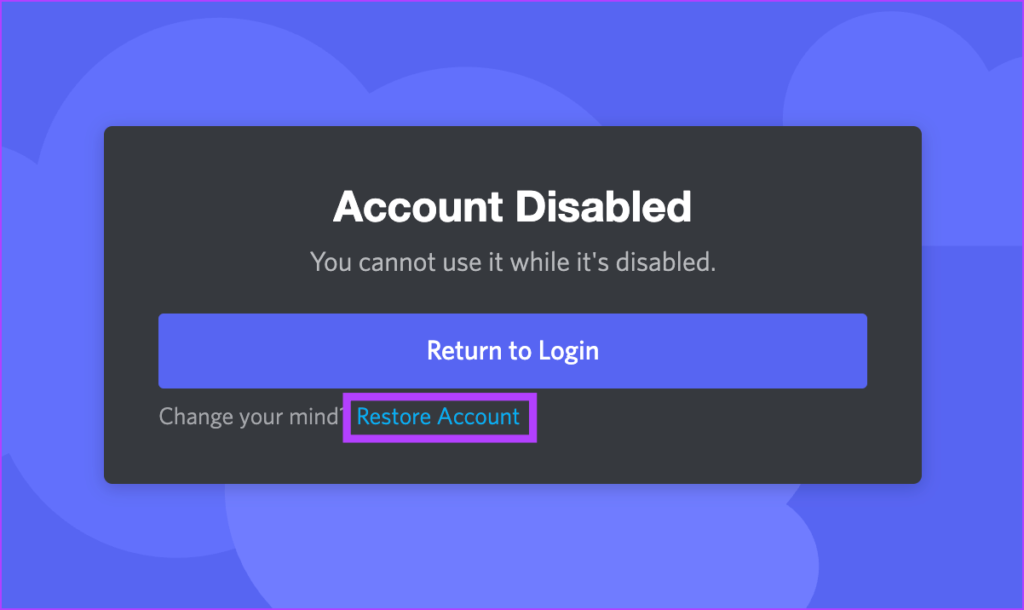Overall content provides valuable information to readers interested in deleting their Discord account.
Introduction
Discord is a popular chat and communications platform used by millions of people around the world. However, you may reach a point where you want to permanently delete your Discord account and all associated data. In this guide, we will walk through the steps to fully delete your Discord account on desktop, mobile, and web.
Reasons to Delete Your Discord Account
Here are some common reasons people choose to delete their Discord account:
– You want to take a break from Discord or social media in general
– You are concerned about privacy and want to remove your data from their servers
– You no longer use Discord and want to do a clean break
– You want to start fresh with a new Discord account
What Happens When You Delete Your Discord Account
When you delete your Discord account, here’s what happens:
– You are immediately logged out and unable to log back in
– Your username is changed to “Deleted User”
– All messages, data, friends list, and servers are permanently deleted
– Any Discord server you owned will need to be transferred or deleted
– The account remains deactivated for 14 days before permanent deletion
Follow these steps to delete your Discord account on Windows, Mac, or Linux:
– Open the Discord app and click the gear icon in the bottom left
– Go to the “My Account” tab
– Scroll down and click “Delete Account” under “Account Removal”
– Enter your password and 2FA code if enabled
– Click “Delete Account” to confirm
To delete your Discord account on iOS or Android:
– Open the Discord app on your phone
– Tap your profile picture at the bottom
– Go to the “My Account” section
– Scroll down and tap “Delete Account”
– Enter your password and 2FA code
– Tap the red “Delete” button to confirm
If you change your mind, you have 14 days to recover your deleted Discord account before it is permanently removed. Simply log back in with your credentials during this period.
Conclusion
Deleting your Discord account is a quick and straightforward process on both desktop and mobile. Make sure to transfer or delete any Discord servers you own first before deletion. Understand that all your data will be permanently erased when your account is deleted. However, you have 14 days to reverse the deletion if you change your mind.