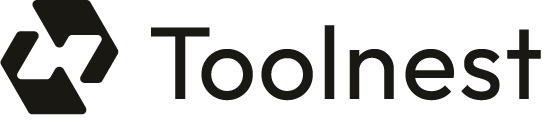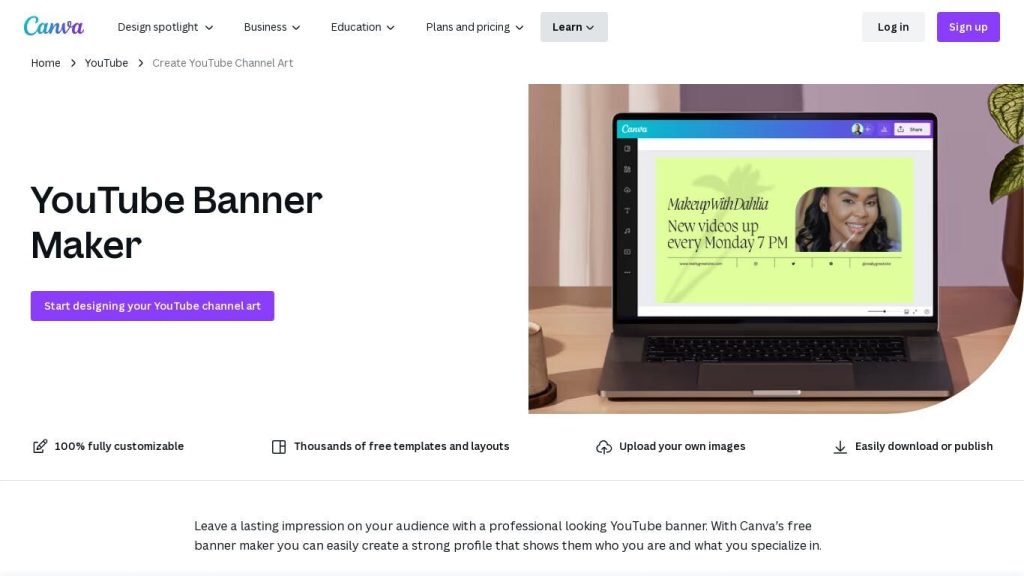What is Canva?
Canva is a web-based, user-friendly design platform that requires no design experience whatsoever. With Canva, anyone can create professional-quality graphics in a few minutes. It boasts a long list of templates and design elements that will make designing YouTube channel art, social media images, and much more very simple.
Canva has been evolving into an engaging powerhouse for design since its inception, making it easy for millions around the world, be they professionals or amateur designers. Key features and benefits of Canva include the following:
-
Customizable Templates:
For your YouTube banner, you have a choice of thousands of designer-made templates. -
No Design Experience Needed:
Easily create professional-looking banners with Canva’s free built-in photo editor and free design elements. -
Perfect Dimensions:
Templates are designed according to YouTube’s banner requirements so that your design is always of the right size. -
Brand Asset Integration:
Seamlessly upload and add your logos and images into the designs. -
Branding Consistency Across Platforms:
Create your entire YouTube channel art, thumbnails, and social media images in one place and keep your online presence consistent.
The benefits of using Canva are that it speeds up the design process, quality output is achieved, and it helps in maintaining coherent branding across all your online platforms. The drag-and-drop, intuitive interface makes things so easy to accomplish, even for users with zero design background.
Use Cases and Applications
Canva can be used in a wide variety of applications. The examples are:
-
YouTube Banners:
Create striking banners that represent the soul of your brand and catch the attention of viewers. -
Thumbnails:
Design appropriate thumbnail images that will drive engagement in the form of clicks to view videos. -
Social Media Images:
Develop eye-catching posts across visually engaging social media platforms like Instagram, Facebook, and Twitter.
Canva has the potential to help various industries, including marketing, education, and entertainment. For example, content creators could use it to build value into their YouTube channels, while companies could use it to build brand awareness through social media. Innumerable success stories have been shared about how Canva has helped lift brands and create more engaging audiences.
How to Use Canva
Getting started with Canva is easy. Here are some steps for you to follow:
- In Canva, create a free account or log in if you already have an account.
- Use the template search bar and search for “YouTube banner”.
- Choose the one closest to your style.
- Work off this template by adding in your text, images, and brand assets.
- You are also able to change colors and fonts as you see fit to best fit your branding.
- At this time, you can enhance the photos with the in-built photo editor.
- Preview your design, ensuring that it meets YouTube’s size and dimension requirements.
- Download your final design and upload it to your YouTube account.
Best Practices
Keep designs simple and on-brand. Use high-quality images and easily readable fonts. Text should be legible and to the point. Because Canva’s interface and navigation are intuitive, the design process is really smooth and enjoyable.
How Canva Works
Canva works with a drag-and-drop interface for ease of operation in design work. Canva makes use of advanced algorithms in combination with its rich library to provide endless options for the user. The workflow is user-centered, allowing for swift adjustments and updates.
The bottom layer of the technology ensures that all the templates are optimized, be it for YouTube or something else. That means no guessing over the dimensions and quality of the template. The photo editor is inbuilt, so enhancements to images are on-the-fly and quite easy to make polished designs.
Canva Pros and Cons
Like any tool, Canva has its pros and cons:
Pros
- Very easy to work on even for beginners
- Extensive templates and design elements library
- Easy integration of brand assets
- Optimized Templates for Various Platforms
- Uniform branding for all designs
Possible Lacks:
- Premium features require subscription
- More advanced users believe there is little room for customization
Overall, the user reviews are very good and liked how easy it was to be able to pick up Canva and the finished product looked so professional. On the downside, a few reported that in order to access more advanced options, the functionality is somewhat limited unless you upgrade to the premium version.
Price of Canva
Canva is free, since it follows the Freemium model—wherein most of its basic features can be used absolutely free of cost. It offers thousands of templates and design elements for free on its no-cost plan. For more advanced features, Canva does provide a Pro subscription that adds more templates, elements, and tools to the service, available for a monthly or annual fee.
In comparison with its competitors, Canva offers immense value for money, given that it is a fully-fledged free plan. The Pro version is reasonably priced; that fact coupled with the major enhancements makes it worth investing in for heavy users.
Conclusion about Canva
All in all, Canva is a great tool for making YouTube channel art, among other visual content. Its ease of use, extensive template library, and seamless integration of brand assets make it an ideal choice for beginners and experienced designers alike. While some advanced customization options are a bit lacking, the overall value and capability you get with Canva is hard to top.
Moving forward, the team at Canva is still innovating, and there’s so much more in store. Be it a content creator, marketer, or a business owner, Canva has got all that can help one give a final touch to their online presence.
Canva FAQs
How big should a YouTube banner be?
The suggested size of a YouTube banner is 2560 x 1440 pixels, while the file size should be 4 MB or less.
What is on a YouTube banner?
This includes but is not limited to your brand tagline and slogan, a sneak peek into what people can expect from your channel, a logo if applicable, high-quality images, readable text, on-brand colors and fonts, and call-to-actions.
What makes a good YouTube banner?
A good YouTube banner would be eye-catching with colored graphics. It should not be too busy and should be on-brand with your text, logo, and font.