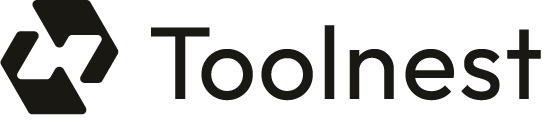Framer is a powerful tool that allows designers and developers to create interactive prototypes with ease. This tutorial will guide you through the essential features of Framer, focusing on components, layout creation, and responsive design. By the end of this tutorial, you will have a solid understanding of how to leverage Framer to build stunning websites and applications.
1. Understanding Framer’s Interface
Before diving into the specifics of creating components and layouts, it’s crucial to familiarize yourself with Framer’s interface. Framer’s design mode is intuitive, resembling tools like Sketch or Figma, allowing you to create vector layers, import images, and style text layers seamlessly.
2. Components in Framer
Components are the building blocks of your design in Framer. They allow for reusability and maintain consistency across your project. In the Framer Masterclass on Components, you will learn how to:
- Create interactive elements such as buttons and toggles.
- Utilize variants to manage different states of a component.
- Implement event variables to create dynamic interactions.
For instance, creating a toggle switch involves defining two states—on and off—and linking them to a button click event. This can be accomplished with minimal code, making Framer accessible even for those with limited coding experience.
3. Creating Your First Layout
To create a layout in Framer, start by choosing a template or a blank canvas. The Build Your First Site tutorial provides a step-by-step guide to:
Understanding the difference between Frames, Stacks, and Grids is essential for effective layout creation. Frames are used for individual elements, while Stacks and Grids help in organizing multiple elements efficiently.
4. Responsive Design with Breakpoints
Responsive design is critical in today’s web development landscape. Framer allows you to set up breakpoints easily, ensuring that your website looks great on all devices. The Framer Academy covers best practices for structuring layouts to optimize responsiveness.
By using breakpoints, you can adjust the layout and design elements based on the screen size, making your design adaptable to various devices.
5. Adding Motion and Interactivity
Framer excels in adding motion to your designs. You can animate layers, create scroll effects, and even add custom cursors. The Framer Academy offers tutorials on:
- Animating text layers with effects like scale, blur, and offset.
- Creating scroll animations that enhance user engagement.
- Implementing hover and click effects to make your site interactive.
Using these motion features will elevate your design, making it more engaging for users.
6. Integrating with Figma
If you are coming from a Figma background, you’ll find Framer’s integration with Figma seamless. You can import your Figma designs directly into Framer using the Figma plugin, allowing you to maintain your design’s integrity while taking advantage of Framer’s interactive capabilities.
For more details on this integration, refer to the Framer Academy.
7. Publishing Your Website
Once your design is complete, Framer simplifies the publishing process. You can publish your website with just a few clicks, making it accessible to users worldwide. The platform allows you to iterate quickly, ensuring that you can make changes and updates effortlessly.
8. Resources for Further Learning
To continue your journey in mastering Framer, consider exploring the following resources:
- Framer University: Offers a wealth of tutorials and courses.
- Design + Code: Comprehensive courses on web design with Framer.
- Framer Code Guide: An extensive manual covering coding in Framer.
9. Conclusion
Framer is an incredibly powerful tool for creating interactive prototypes and websites. By mastering its components, layouts, and motion features, you can design stunning, responsive websites that engage users effectively. Happy designing!