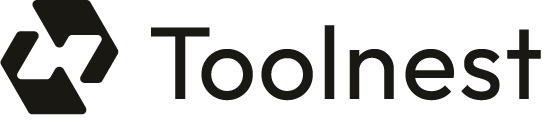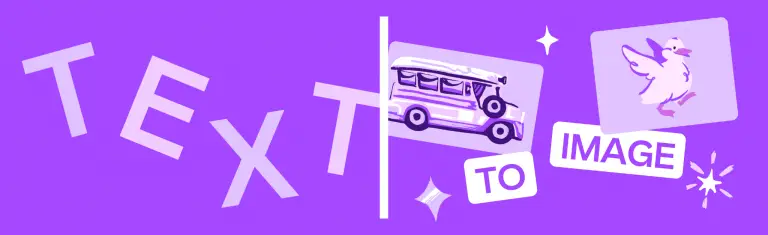What is Canva?
Canva: Free, powerful, online service that turns words into pictures. Founded in 2013 by Melanie Perkins, Clifford Obrecht, and Cameron Adams, Canva has truly revolutionized how people create visual statements. With the help of literally a handful of description-words, one can practically come up with professional photos, 3D photos, sketches, and the likes in a matter of seconds. Text-to-Image has been aptly named to achieve Imagination at its Inertia.
Canva Main Features & Benefits
Major Features
-
AI Text to Image:
With just a click, allow the tool to transform your textual description into unique images with no pre-existing image. -
Add Frames:
Add free frames and borders to your photos; these are great for creating the perfect presentations and social media postings. -
Photo Effects:
Add an unlimited number of photo effects to achieve that creative look on the photos to attract your post audience. -
Image Enhancers:
Enhance the visual outlook of those dark, blurry, and oversaturated photos with very simple tools. -
Online Video Recorder:
Record and edit videos directly in Canva, all with the intent of creating engagement in content. -
Convert Video to Mp4:
It also makes the video content shareable and editable through its MP4 converting tool.
Benefits
-
Ease of use:
The Canva drag-and-drop editor removes all the complication involved in design creation. -
Accessibility:
With over 250,000 free templates and over 1 million free photos and graphics, users can have access to a lot at their fingertips. -
Professional Quality:
Beginners can produce professional designs using the easy tools and templates that Canva provides.
Canva: Usage and Applications
From its functionality to its adaptability, Canva has a number of different use cases in which it works well. These may include the following:
-
Social Media Content:
Amaze your target with catchy posts, banners, and stories. -
Presentations:
Get cool-looking slides for business conferences, school projects, and personal use. -
Marketing Materials:
Make professional brochures, flyers, and posters to let everybody know about your brand. -
Personal Projects:
Give your photo albums some flair, create your own invitations, or hang some art on your walls.
How to Use Canva
Step by Step Process
- Open Canva’s website and click ‘Log In’ which is placed at the top right.
- Type in your email and password, click log in. It also provides the option to log in through your Google account.
- If you do not have an account, simply click ‘Sign Up’ placed at the right top, and sign in.
- Open the design editor and in the left sidebar, click on Apps.
- Look for the Text to Image app and click on it.
- Write a description of the image in as much detail as possible.
- Pick a style and aspect ratio that you feel closest describes your vision.
- Click on “Generate image” to create your image.
- Click the image after it is generated to place it in your design.
- You can also create the next one by clicking ‘Start again’.
Tips and Best Practices
- Give maximum possible descriptions. Otherwise, the image decides to be irrelevant or too vague.
- Choose the right style and the proper aspect ratio so that it perfectly suits your image.
- Use all the other features coming with Canva such as photo effects, image boosters, overcropping, etc. for bringing your image to the top.
How Canva is Used
Canva’s Text-to-Image feature is fueled by sophisticated machine learning models that try to develop images from descriptions. The way it does that is via the probability estimation approach. The algorithm learns the underlying patterns in millions of images with their corresponding text and predicts new visuals for a given text input, which finally helps generate an image.
Pros and Cons of Canva
Pros
-
User-Friendly:
The user interface is very simple, which makes it easy for users to learn and operate it quickly, regardless of the level of skills they possess. -
Large Resource Library:
Includes hundreds and thousands of templates, photos, and graphics. -
Multi-Purpose Tool:
Can be used for social media through business or professional presentations.
Cons
-
Subscription-based:
The Pro costs $12.99/month, yet there is a free version. -
Steep Learning Curve:
There are some features that take a long time to learn despite its user-friendly design.
Conclusion about Canva
In summary, Canva is a versatile, powerful tool that democratizes design. Notably, its Text-to-Image feature creates unique images from simple text descriptions, while other tools and resources are available to use, whether you are a seasoned designer or a complete newbie. As we move closer to the future, we should also see Canva evolve constantly with new features and improvements to make the platform much more user-friendly.
Canva FAQs
What are my do’s for using Text to Image?
Canva encourages users to be a good person in using Text-to-Image. Don’t create something hateful, damaging, or infringing on third-party rights, or defaming others. Always notify your viewers that your images are AI-created.
How are AI-generated images created?
AI-generated images are created using machine-learning models, which have been trained with millions of images and the associated text. The algorithm identifies patterns and predicts what new images should look like based on text descriptions provided by users.
Can I use Text to Image to create an image of my favorite celebrity or superhero?
This is not advisable because models of public figures and even characters may hold some rights to their image that hinder a third-party use for commercial purposes. Permission from the owner should be sought in advance, if possible.