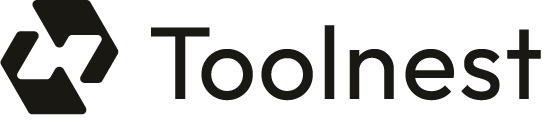Google’s recent integration of AI-generated summaries, known as AI Overviews, has sparked a wave of reactions among users. While some appreciate the convenience, others find these summaries intrusive and misleading. If you’re among those who prefer a more traditional search experience, you’re in the right place. This comprehensive guide will walk you through various methods to disable or bypass these AI Overviews on both desktop and mobile devices.
Understanding AI Overviews
AI Overviews, previously referred to as the Search Generative Experience (SGE), automatically generate responses based on your queries. These summaries are designed to provide quick answers but often push organic search results further down the page, making it harder for users to access traditional links. Moreover, there have been instances where the AI has produced questionable advice, leading to concerns about reliability and accuracy (Rogers, 2024).
Why Disable AI Overviews?
Many users have expressed dissatisfaction with AI Overviews for various reasons:
- Reliability: AI-generated content can sometimes be inaccurate or misleading, as evidenced by bizarre suggestions in health-related queries.
- Clutter: These summaries can clutter the search results, making it difficult to find the desired links.
- Preference for Traditional Results: Users accustomed to the classic blue links may find the new format frustrating.
Methods to Disable AI Overviews on Desktop
Here are six effective methods to disable or bypass AI Overviews when using Google Search on a computer:
Method 1: Use the Web Tab
This is a temporary fix that applies only to your current search. Simply click on More and select Web from the results tab. This will display a traditional search results page without AI-generated content.
Method 2: Make Web Search Your Default Engine in Chrome
To permanently disable AI Overviews, you can change your default search engine settings in Chrome:
Method 3: Use a Chrome Extension
Extensions like Bye Bye, Google AI can hide AI Overviews automatically. To install:
- Visit the Chrome Web Store and search for the extension.
- Click Add to Chrome and follow the prompts.
- Enable the extension and search Google to see the changes.
Method 4: Disable from Search Labs
If AI Overviews are enabled in your region, you can still disable them from Search Labs:
- Go to Search Labs.
- Toggle off AI Overviews.
Method 5: Use uBlock Origin
uBlock Origin can be configured to block AI Overviews. After installation, add the following filter:google.com##.GcKpu
Method 6: Use udm14.com
Simply visit udm14.com to conduct searches without AI Overviews and ads. This site automatically appends the necessary parameters to your search queries.
Disabling AI Overviews on Mobile Devices
For those using Android or iOS, here are three methods to disable AI Overviews:
Method 1: Change Default Search Engine Settings
Most browsers on mobile do not allow adding new default search engines, but Firefox does:
- Install Firefox and go to Settings.
- Navigate to Search and select Default search engine.
- Tap Add search engine and enter the following:
- Name: Google Web
- Search String URL: google.com/search?udm=14&q=%s
- Set it as your default.
Method 2: Use tenbluelinks.org
Visit tenbluelinks.org and follow similar steps to set it as your default search engine.
Method 3: Disable from Search Labs
Just like on desktop, you can disable AI Overviews from Search Labs on your mobile device:
- Open Google Search and tap on the beaker icon.
- Toggle off AI Overviews.
Frequently Asked Questions
Can I completely turn off AI Overviews?
Currently, there is no official toggle to disable AI Overviews entirely, but the methods above provide effective workarounds.
What if I still see AI Overviews after disabling them?
If you’ve disabled AI Overviews but they still appear, it may be due to Google enabling this feature by default in your region. Continue using the methods provided to filter your results.
Conclusion
While Google’s AI Overviews aim to enhance user experience, many users prefer the traditional search format. By following the methods outlined in this guide, you can regain control over your search results and enjoy a more streamlined experience.
- Rogers, R. (2024). How Google’s AI Overviews Work, and How to Turn Them Off. Wired. Retrieved from https://www.wired.com/story/google-ai-overviews-how-to-use-how-to-turn-off/
- Beebom. (2024). How to Turn Off Google Search AI Overviews. Beebom. Retrieved from https://beebom.com/how-turn-off-google-search-ai-overviews/
- How-To Geek. (2024). How to Turn Off AI Overview Results in Your Google Searches. How-To Geek. Retrieved from https://www.howtogeek.com/turn-off-ai-overview-results-in-your-google-searches/