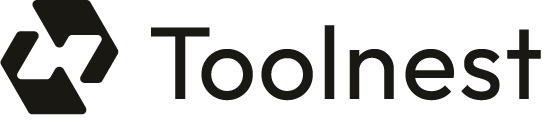In today’s digital age, video content is ubiquitous, but large video files can pose challenges in terms of storage and sharing. Compressing videos without sacrificing quality is essential for efficient storage and faster transmission. This guide covers various methods and tools to help you compress video files effectively.
1. Understanding Video Compression
Video compression is the process of reducing the size of a video file without significantly degrading its quality. This can involve changing the format, adjusting the bitrate, and trimming the video length. Smaller video files save storage space, minimize bandwidth usage, and enhance streaming performance, making them more accessible to users with slower internet connections (Aris, 2024).
2. Popular Methods to Compress Videos
2.1. Choose the Right Video Format
The format of your video can significantly impact its file size. Different formats use various codecs to compress and decompress visual data. Here are some widely supported video formats:
- MP4: Best for high-quality compression and broad compatibility.
- AVI: Larger file sizes, but good for high-quality video.
- MKV: Supports high-quality video and multiple audio tracks.
To change the format, tools like VLC, HandBrake, and FFmpeg are recommended.
2.2. Adjust the Video Bitrate
Bitrate refers to the amount of data processed in a video per second, measured in bits per second (bps). A higher bitrate results in better quality but larger file sizes, while a lower bitrate reduces file size but can introduce artifacts. The recommended bitrate varies by platform:
- YouTube: 8 Mbps for 1080p videos.
- Vimeo: 5 Mbps for 720p videos.
- Facebook: 4 Mbps for 720p videos.
2.3. Adjust the Video Resolution
The resolution of a video is the number of pixels displayed. Reducing the resolution can significantly decrease file size with minimal quality loss, especially for mobile viewing. A resolution of 1080p is generally recommended for most uses, as it offers a good balance of quality and size.
2.4. Trim the Video Duration and Frames
Trimming unnecessary parts of a video is one of the simplest ways to reduce file size while maintaining quality. You can use video editing tools like Adobe Premiere or DaVinci Resolve to cut out unneeded sections. Additionally, lowering the frame rate (FPS) can help, but be cautious not to go below 24 FPS to avoid choppy playback.
3. Software for Compressing Video Files
Several tools can help you compress video files effectively:
3.1. VLC Media Player
VLC is a free and open-source media player that also offers video compression features. You can adjust settings like bitrate and resolution easily.
3.2. HandBrake
HandBrake is a popular video transcoder that allows advanced compression settings, including batch processing for multiple files.
3.3. FFmpeg
FFmpeg is a command-line tool ideal for users comfortable with coding. It provides extensive customization options for video compression.
3.4. Online Compressors
For those who prefer web-based tools, platforms like VEED, Kapwing, and Flixier offer user-friendly interfaces for quick video compression without software installation.
4. Best Practices for Video Compression
4.1. Preserve Audio Quality
When compressing video, don’t neglect audio quality. Use formats like MP3 or AAC with appropriate sample rates to maintain clarity. Avoid re-compressing already compressed audio files to prevent quality degradation.
4.2. Enable Automation and Batch Processing
If you have multiple videos to compress, consider using batch processing features in tools like HandBrake or FFmpeg to save time and ensure consistency.
4.3. Utilize Variable Bitrate (VBR)
VBR dynamically adjusts the bitrate based on video complexity, ensuring optimal quality without unnecessary file size increases. This is preferable to constant bitrate (CBR), which can lead to artifacts in complex scenes.
4.4. Test and Optimize
After compression, always review the video quality. Testing helps identify any issues and allows you to refine your compression settings for future videos.
5. Managing and Storing Compressed Videos
Once your videos are compressed, upload them to a Virtual Private Server (VPS) or cloud storage for easy access and sharing. Use tools like rsync for Linux users or SFTP applications like FileZilla to manage file transfers efficiently.
6. Conclusion
Compressing video files without losing quality is crucial for efficient storage and sharing. By choosing the right format, adjusting bitrate and resolution, trimming unnecessary parts, and using effective software, you can significantly reduce file sizes while maintaining quality. Remember to test your compressed videos and optimize settings to achieve the best results.
7. FAQs
7.1. Is There a Recommended Video Format for High-Quality Compression?
MP4 is the preferred format for high-quality compression due to its efficient codecs and compatibility with most media players.
7.2. How to Maintain the Clarity and Resolution of a Compressed Video File?
Use a higher bitrate and efficient codec, such as H.264, while keeping the resolution at 1080p for optimal clarity.
7.3. What Should I Do if the Video Quality Isn’t Good After Compression?
Re-compress the original video with different settings or re-render it from scratch, as you cannot recover lost quality from a compressed file.