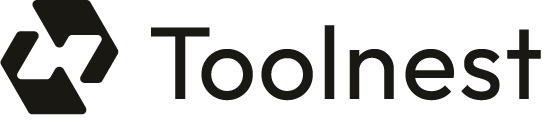In today’s digital age, the ability to create captivating visuals is essential for various applications, from marketing to personal projects. Microsoft’s Bing Image Creator is an innovative tool that allows users to generate images from text descriptions, making it accessible for everyone, regardless of their artistic skills. This tutorial will guide you through the process of using Bing Image Creator effectively, ensuring you can bring your creative visions to life.
What is Microsoft Bing Image Creator?
Bing Image Creator is a free AI art generator that uses text prompts to produce digital images. It harnesses advanced AI technology, specifically the DALL-E model developed by OpenAI, to create unique visuals based on your input. This tool opens a world of creative possibilities, whether you’re an artist seeking inspiration or someone looking to have fun with image creation (Mehdi, 2023).
Getting Started with Bing Image Creator
To begin using Bing Image Creator, follow these simple steps:
Step 1: Accessing Bing Image Creator
First, navigate to the Bing Image Creator website. You will need to sign in with your Microsoft account. If you don’t have one, you can easily create an account for free.
Step 2: Navigating the Interface
Once you’re on the homepage, you’ll find a user-friendly interface designed for ease of use. The main components include a text box for entering your prompts, options for style selection, and buttons for generating and downloading images.
Step 3: Creating Your First Image
To create your first image, enter a descriptive prompt into the text box. Be as specific as possible to help the AI understand your vision. For example, instead of saying “a dog,” you might say, “a golden retriever playing fetch at sunset on a beach.”
Step 4: Customizing Your Images
After generating your image, you can customize it further. Adjust colors, styles, or even the mood of the image. If the initial result isn’t perfect, don’t hesitate to refine your text prompt and regenerate the image.
Step 5: Saving and Sharing Your Creations
Once you are satisfied with your image, download it to your device by clicking the “Download” button. You can also share your creations on social media platforms or via email.
Crafting Effective Prompts
The key to getting the best results from Bing Image Creator lies in how you phrase your prompts. Here are some tips to enhance your prompt crafting skills:
Be Specific
Detail is crucial. Instead of a vague prompt like “a modern apartment,” specify elements such as “a modern apartment living room in a metropolis featuring large floor-to-ceiling windows, Art Deco paintings, a record player, and an Eames chair” (Poley, 2023). This approach significantly increases the chances of the AI generating an image that aligns with your vision.
Choose a Style
Indicate the artistic style you desire. You can specify styles like “impressionism,” “watercolor,” or even “90’s cartoon style.” Adding a style to your prompt helps the AI understand the aesthetic you are aiming for (Poley, 2023).
Iterate and Experiment
Don’t be afraid to experiment with different prompts. Sometimes, the AI may interpret your description differently than intended. If the first result isn’t what you expected, refine your prompt and try again until you achieve the desired outcome.
Advanced Techniques for Better Results
Once you’re comfortable with the basics, consider these advanced techniques to enhance your image generation experience:
Utilize Advanced Commands
Using specific commands can help the AI produce more complex images. For example, prompts like “a futuristic city skyline at dusk with neon lights” can yield more intricate results.
Explore Art Styles
Experiment with various art styles to give your images a unique flair. For instance, specifying “cubism” or “abstract art” can dramatically alter the final output.
Use Follow-Up Questions
Thanks to the integration with Microsoft Copilot, you can ask follow-up questions to make adjustments to your images. For example, if you like an image but want to add a river, simply ask, “Add a river to the picture,” and the AI will adjust accordingly (SlashGear, 2023).
Managing Your AI Images
Once you’ve created stunning images, managing them effectively is essential:
Downloading Images
To save your creations, click the “Download” button. Note that some images may have a watermark indicating they were generated using Bing Image Creator.
Organizing Your Image Gallery
Keep your AI-generated images organized for easy access. Consider backing them up on cloud storage or an external hard drive to prevent loss.
Responsible Use of Bing Image Creator
As with any powerful tool, it’s crucial to practice responsible use. Microsoft has implemented guidelines to prevent the generation of harmful or unsafe images. If a prompt is deemed inappropriate, the system will block it and inform the user (Bing, 2023).
Exploring Further Possibilities
Bing Image Creator is not just for flat images; it also allows for the generation of 3D visuals. Users interested in design can specify their need for 3D content in their prompts, broadening the scope of creative possibilities.
Learning Resources
To enhance your experience with Bing Image Creator, consider seeking out tutorials and community forums. These resources can provide valuable insights and tips for maximizing your use of the tool.
Frequently Asked Questions
- What is Image Creator? Image Creator is a product that helps users generate AI images from text prompts.
- How do I use Image Creator? Sign up for a Microsoft account, enter a text description, and generate a set of AI-generated images.
- Is there a waiting list to use Image Creator? No, there is no waiting list; it is accessible to anyone with a Microsoft account.
- How can I create better prompts? Use descriptive language and include details like adjectives, locations, and artistic styles.
Conclusion
Bing Image Creator is a powerful and user-friendly tool that democratizes the creation of digital art. By following the steps outlined in this tutorial and experimenting with different prompts and styles, you can unlock your creative potential and produce stunning visuals that resonate with your audience.