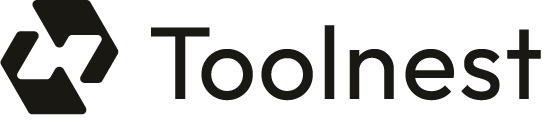Adobe Photoshop has always been at the forefront of image editing, and with the introduction of the AI Generative Fill feature, it has taken a monumental leap forward. This revolutionary tool, powered by Adobe Firefly, allows users to add, remove, or expand content in images using simple text prompts. This guide will walk you through the various functionalities of the Generative Fill feature, providing step-by-step instructions, tips, and best practices for achieving stunning results in your image editing projects.
What is Photoshop AI Generative Fill?
Photoshop’s AI Generative Fill is a powerful feature that utilizes artificial intelligence to automate image editing tasks. It allows users to fill, edit, and seamlessly remove elements within an image, all while maintaining the original image’s integrity. The AI analyzes the image’s pixels to match lighting, perspective, and texture, ensuring that any newly generated content blends seamlessly with the existing elements.
Key Features of Generative Fill
- Object Generation: Add or replace objects in your image by selecting an area and providing a text prompt.
- Background Generation: Replace or create new backgrounds that match the lighting and perspective of your subject.
- Image Expansion: Expand the canvas of your image and fill the new areas with generated content.
- Object Removal: Select an object to remove, and the AI will fill in the area with surrounding pixels.
- Non-Destructive Editing: All changes are made on a separate layer, allowing for easy adjustments and reversals.
Getting Started with Generative Fill
Before you start using the Generative Fill feature, ensure that you have the latest version of Adobe Photoshop installed. This feature is available in the Photoshop desktop app and requires an internet connection for cloud processing.
How to Use Generative Fill
1. Generate an Object
2. Generate Backgrounds
- Select the subject in your image using Select Subject.
- Invert the selection to focus on the background.
- Click on the Generative Fill button.
- Type a prompt describing the desired background (e.g., “sunset beach”).
- Click Generate to create the new background.
3. Expand Images
- Use the Crop Tool to expand the canvas size.
- Make a selection around the newly created space.
- Click on Generative Fill and leave the prompt blank to fill based on surrounding pixels.
- Click Generate to see the result.
4. Remove Objects
- Select the object you want to remove with the Lasso Tool.
- Click on Generative Fill.
- Leave the text prompt blank and click Generate.
Best Practices for Using Generative Fill
- Leave Prompts Blank for Removal: When removing elements, leaving the prompt blank allows Photoshop to fill in the area naturally.
- Be Precise with Selections: The size and shape of your selection can greatly affect the outcome. Make your selections as close to the desired object as possible.
- Use Descriptive Prompts: When adding objects, use descriptive nouns and adjectives for better results (e.g., “fluffy white clouds” instead of “clouds”).
- Experiment with Variations: If you don’t like the first result, click Generate again to see more options.
- Manage Your Layers: Keep track of your generative layers to easily compare and select the best results.
Advanced Tips for Enhanced Results
To further enhance your experience with the Generative Fill feature, consider the following advanced tips:
- Use Reference Images: Incorporate a reference image to guide the AI in generating more relevant content.
- Combine with Other Photoshop Features: Use blending modes and filters to refine the generated elements further.
- Practice Different Scenarios: Experiment with various images to understand how the AI interprets different prompts.
Conclusion
The Photoshop AI Generative Fill feature is a game-changer for image editing, providing users with unprecedented control and creativity. By understanding how to use this tool effectively, you can streamline your workflow, enhance your images, and unleash your creativity like never before. Whether you’re a professional designer or a hobbyist, mastering Generative Fill will elevate your Photoshop skills to new heights.
- Adobe. (2023). Photoshop Generative Fill Feature Guide.
- McLean, D. (2024). How to Use Photoshop AI Generative Fill in 2024.
- ProDesignTools. (2023). Absolutely Astounding: Incredible AI Capabilities Now Shipping in Photoshop.
- Adobe. (2024). The Next Generation of Generative AI Now in Photoshop.
- Photoroom. (2024). How to Use Generative Fill.