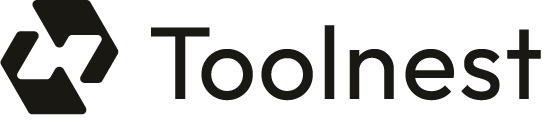Google has recently introduced a feature known as AI Overviews, which displays AI-generated summaries at the top of search results. While this feature aims to provide quick answers, many users find it cluttering and distracting. If you’re looking to regain control over your search results and eliminate these AI-generated summaries, you’re in the right place. This guide will walk you through several methods to disable or bypass AI Overviews in Google Search.
Understanding AI Overviews
AI Overviews are part of Google’s Search Generative Experience (SGE), which aims to provide users with direct answers to their queries without requiring them to click on links. However, these summaries have been criticized for their inaccuracies, leading to concerns about misinformation (CNET, 2024; TechRadar, 2024). As such, many users are eager to find ways to disable this feature.
Methods to Disable AI Overviews
1. Use the Web Tab
The simplest way to avoid AI Overviews is to use the new “Web” tab that Google introduced. Here’s how:
2. Change Default Search Engine Settings
You can set up your browser to bypass AI Overviews by modifying your search engine settings:
- Open Chrome and go to
chrome://settings/searchEngines. - Scroll down and click on “Add” next to Site Search.
- Fill in the fields as follows:
- Name: Google Web
- Shortcut:
@web - URL:
{google:baseURL}/search?udm=14&q=%s
- Click “Save” and then make it the default search engine (Android Police, 2024).
3. Use Browser Extensions
Another effective method is to use browser extensions designed to hide AI Overviews:
- Bye Bye Google AI: Developed by Avram Piltch, this extension blocks AI Overviews and can also hide discussions, shopping blocks, and more. Install it from the Chrome Web Store.
- Hide Google AI Overviews: This extension specifically removes AI Overviews from search results. It’s straightforward to install and use (How-To Geek, 2024).
4. Use a Content Blocker
If you wish to retain other search features but remove AI Overviews, using a content blocker like uBlock Origin can be effective:
- Install uBlock Origin from your browser’s extension store.
- Go to the settings and navigate to “My filters.”
- Paste the following line:
google.com##.M8OgIeand apply changes (The Verge, 2024).
5. Utilize Alternative Search Engines
If you prefer to avoid Google’s AI Overviews altogether, consider using alternative search engines that do not implement this feature:
- Kagi.com: A privacy-focused search engine that does not track users and offers a clean search experience.
- DuckDuckGo: Known for its privacy features, it provides straightforward search results without AI Overviews.
6. Mobile Solutions
For mobile users, the options are slightly limited, but you can still bypass AI Overviews:
- Use Firefox on your mobile device, which allows you to add custom search engines.
- Set up a new search engine with the URL
google.com/search?udm=14&q=%sand make it your default.
Conclusion
While Google has not provided a direct way to disable AI Overviews, these methods allow you to regain control over your search experience. Whether by using the Web tab, changing your search engine settings, or employing browser extensions, you can enjoy a cleaner, more traditional search interface. As AI continues to evolve, staying informed and adaptable will be key to navigating these changes effectively.